Tips for SNU class registration
“Course cart requests” will disappear after Day 2!!!
Did you know that “Course cart requests” will disappear after the second day of course registration? After the implementation of the “course cart” system, you can freely add courses to cart on the first and second days. But on the third day, only courses that are no more than will be confirmed and courses with more than quota will be withheld and will not be able to see a number of people who have added the courses on their cart. Because of this, many students were confused about how to decide the order of enrollment when the cart system was first implemented.
Therefore, just before the end of the second day, you should record the number of people in the shopping cart (maybe just capture the website)! Then, considering the competition among other students, you can strategically decide the order.
Use various tools
Knowing the exact server time is the most important thing for successful enrollment. Cell phone watches are also somewhat accurate, but Seoul National University students use various methods to increase their chances, just by 0.1%. Among them, the most common methods are Naver Clock, Navyism, and UTCK.
Naver Clock
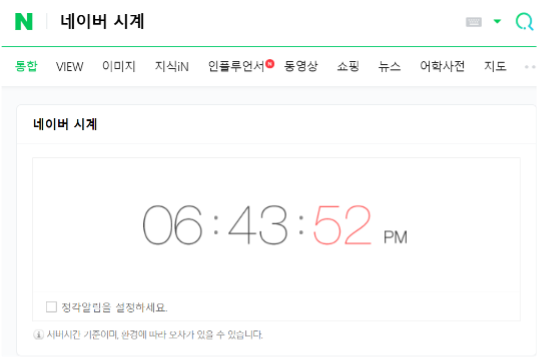
The biggest advantage of Naver clock is that it is the easiest method to check the time. However, the Naver clock shows Naver’s server time, not the server time of Seoul National University course registration site. That is apparently big disadvantage.
Navyism
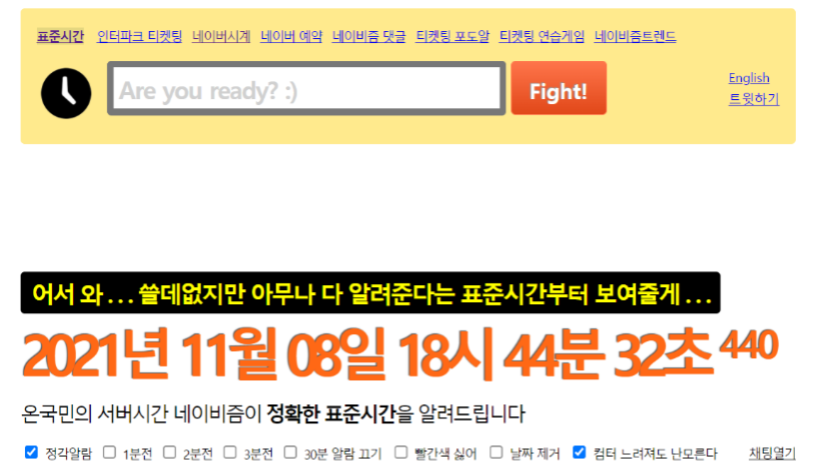
If you search for Navyism on Google, it is the first site to appear. Students using Navyism can easily check the server time of the Seoul National University course registration site. Since it is used by the most students, you can see that many students are already waiting for the correct server time on the day of enrollment.
Besides, since the server time is shown in milliseconds, you can accurately register for the course. However, sometimes, it is reported that the enrollment fails with the message “It’s not the correct time” because Navyism’s time is sometimes faster than the server time. (The writer also failed to register for the course while using Navyism, so be careful!!)
UTCK
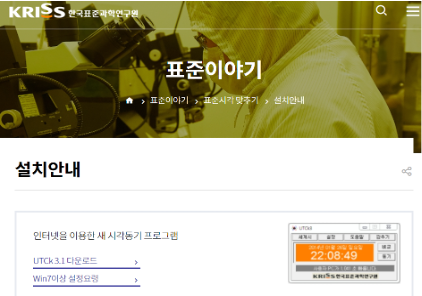
It is the second most used method, and the writer also often use this. Using UTCK is little bit complicated, compared to other methods. Unlike other methods, you have to download the application. If you are going to register for classes outside, such as at internet cafe (PC방), you should download it in advance. Also, keep in mind that MacOS application is not available as it is a Windows-only time synchronization program produced and distributed by the Korea Institute of Standards and Science.
The download itself is very simple. If you search for UTCK on Google, click to the “Installation Guide” website, and click the Download button. After running the app, you should synchronize time with your PC by pressing the “Synchronization” button next to the time window (bottom of the two buttons on the right).
From the writer’s subjective experience, UTCK was the most accurate time-checking method. Yet, it can vary from person to person, situation to situation. It’s better to try a variety of methods and find the best one for you.
Click the mouse in advance and release!
The last tip requires little bit of courage and technique. That is, click the mouse in advance and release it! Since the course registration site records the moment of releasing the mouse, (not the moment of clicking) so click the mouse in advance at 0.999 seconds and release it just at the right moment. If you succeed, you can log in advance and sign up for a popular course. But please keep in mind that if you miss the timing, you can totally ruin the course registration for the semester!
We hope you find this article helpful. If you have any additional tips, please share with us in the comment section down below!